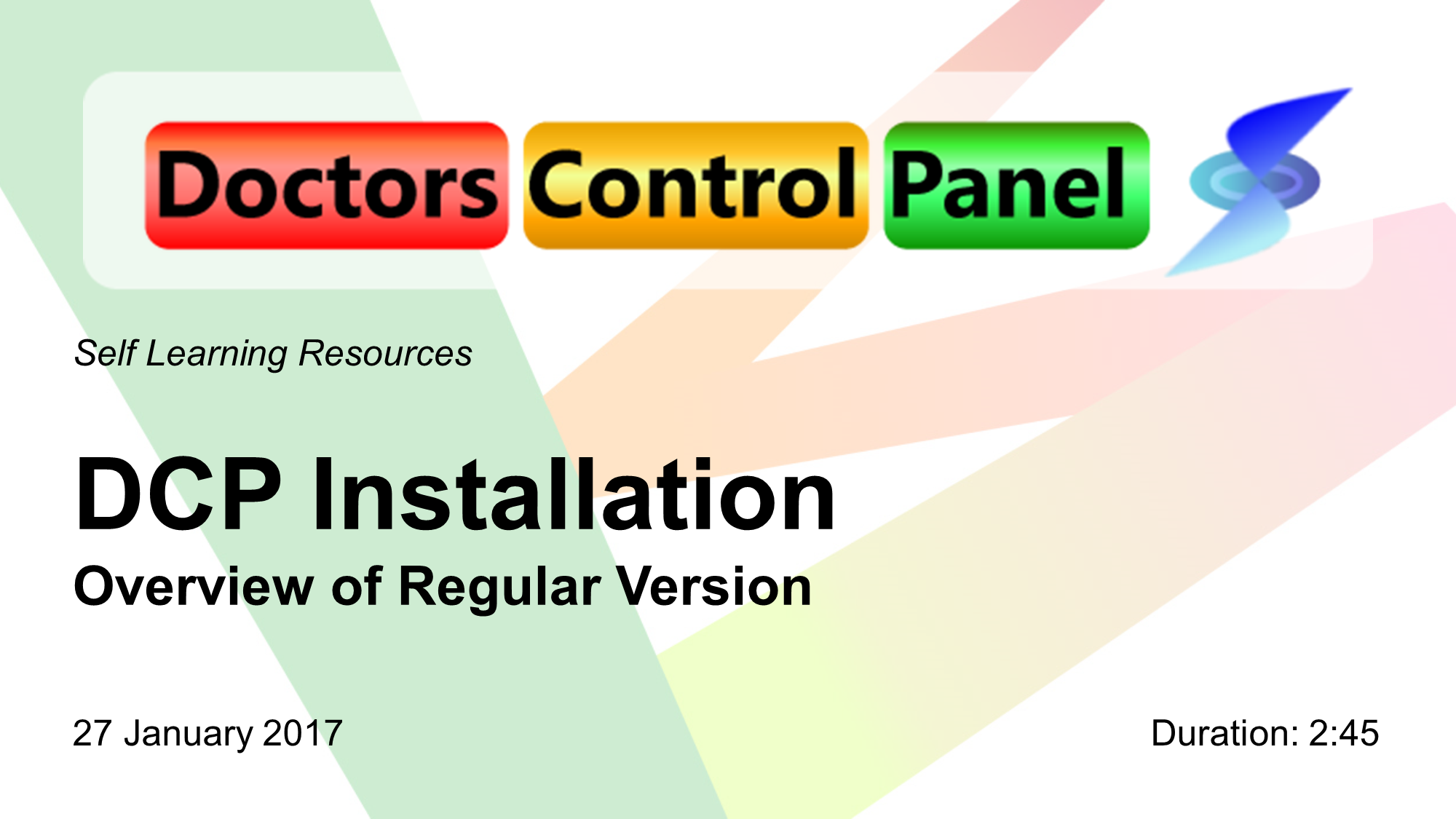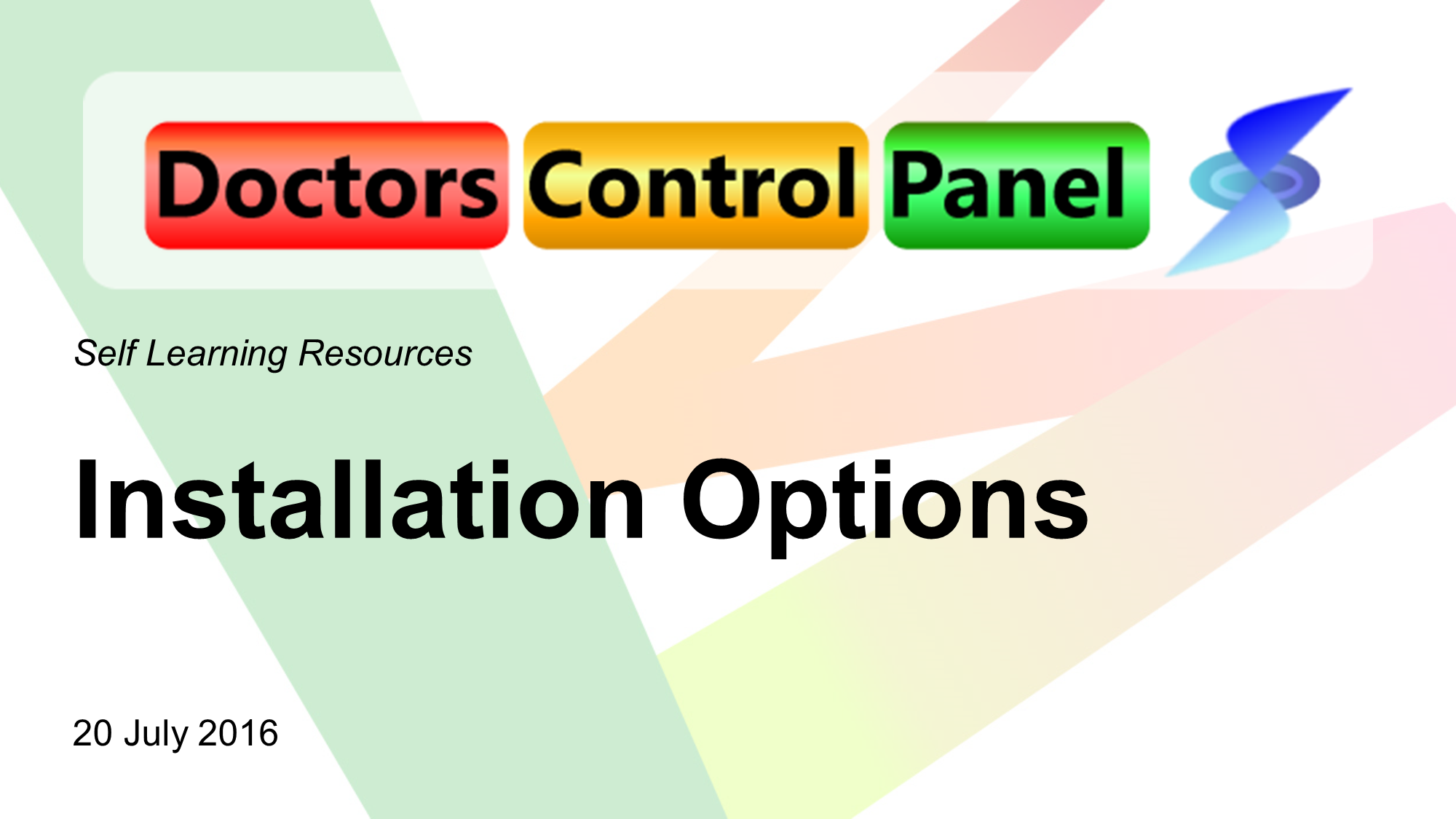1. Introduction
The DCP is mostly simple to install on Microsoft Windows and can usually be performed by any computer user in your practice.
2. Basic Installation
For the purposes of self-installation, the standard version can be easily installed on your desktop computer.
To install, open Internet Explorer and open this web page:
http://www.doctorscontrolpanel.com.au/download-dcp.html
Then select the hyperlink in ‘Option 1.’ This MUST be done within Microsoft Internet Explorer, due to the Clickonce technology used by Microsoft in installing and updating the DCP installation.
However, if you use a RDP (Remote Desktop Protocol) or Windows Terminal Services connection, then select the hyperlink in ‘Option 2’, to download a setup file if ‘Option 1’ does not work, or you are considering having multiple DCP users on the same computer or server. This should be done by your IT Support Vendor. Forward this email message to them, suggesting that they also contact me.
There is an ‘Option 3’ which is for those DCP users who have been involved in the development of, or been informed of, new features to the DCP to which they are to test and provide feedback on. Unless you have been told in person to install it, you do not need it. It is NOT to be used as the same time as the regular version, however, they can be installed on the same computer without any clash.
3. Self-Learning Resources
3.1 Document and Video Guides
The following guides are listed in the following table. Some guides might be a video guide that has a matching document guide containing further detail. These video guides (and their updates) are intended to be a 2-3 minutes brief tour of any new features or improvements added. They are published approximately monthly, and are listed in the following table
4. FAQ
Frequently Asked Questions are shown in topical sections following. These are simple questions answered typically in 1-2 paragraphs. If it is more complex and lengthy, refer to the Knowledge Base Articles in the major section following this.
Best Installation Option
*/
>
Subject: Fwd: RE: DCP - Standard Installation for The Local Doctor Diamond Creek - 20170524
-->
Q: There are 2 options for installing the regular version of the DCP, Option 1 and Option 2. Which is the best to use?
A: Answer, divided between the options below:
Option 1: For DCP users who are not likely to share their computer with anyone else. This could also include those who are just evaluating the software for themselves.
Option 2. For where the computer is going to be used by different users who each will use the DCP. Also, this is used on a Server that facilitates a RDP (Remote Desktop Protocol) or Windows Terminal Services connection. This installation option MUST be done by your IT Administrator or IT Support Vendor.
– One IT Support Vendor has remarked that after watching the DCP being installed at practices after several months, this Option 2 behaves more consistently. Option 1 was not consistent between windows user profiles on the same computer.
Medical Director
*/ > Subject: FW: DCP - Issue - Nadia cannot Trial or Purchase the DCP at Alphington Medical Centre - 20170514 - Nadia From: Nadia Messerschmidt [mailto:nadia.messerschmidt@gmail.com] Sent: Tuesday, 20 June 2017 10:52 AM To: Colin Sheppard <email hidden; JavaScript is required> Cc: Anton Knieriemen <email hidden; JavaScript is required> Subject: Re: DCP Error -->
Q: I cannot use the DCP as its has expired as a trial, as it seems to have been that way as a result of another user on the same computer. What should I do?
A: It is a problem of Medical Director failing to write the appropriate registry entries. However, we are unable to determine the cause. We have seen this problem once before.
It occurred when a user logged in via temporary profile. This situation occurs when the users working profile on the windows machine becomes corrupt.
The resolution occurred when the user created a new login profile for the machine. You would be able to test this hypothesis by logging in to the windows machine as another user, then logging into clinical software with your usual clinical login details.
If the DCP runs correctly under the alternative windows user login, this would confirm there is a problem with your Windows profile.
Q: I seem to getting duplicate names of DCP User Names in my Manage Licences webpage. I have separate names and passwords for users of Medical Director and PracSoft. What is happening?
A: The DCP is identifying users of the 2 products as different due to the way you have separated them as different product users. This causes the DCP to see the number and listing of DCP users as double. This technically means that users would need 2 licences each. If this happens, please contact us by email and we will provide you with a workaround solution to this problem.
Windows Server
*/ > Subject: RE: bug - windows 2008R2 applocker + error message -->
Q: I use Windows Applocker, to prevent unauthorised installation of software on my computer network allowing only authorised applications to run. However, I cannot install the DCP regardless of which Option I choose, usually refusing to install as a non-administration user. What should I do?
A: You need to update your settings on your Windows Server, to allow for the current Digital Certificate used for the DCP. You or your IT administrator might see a Windows Setting Window like this:
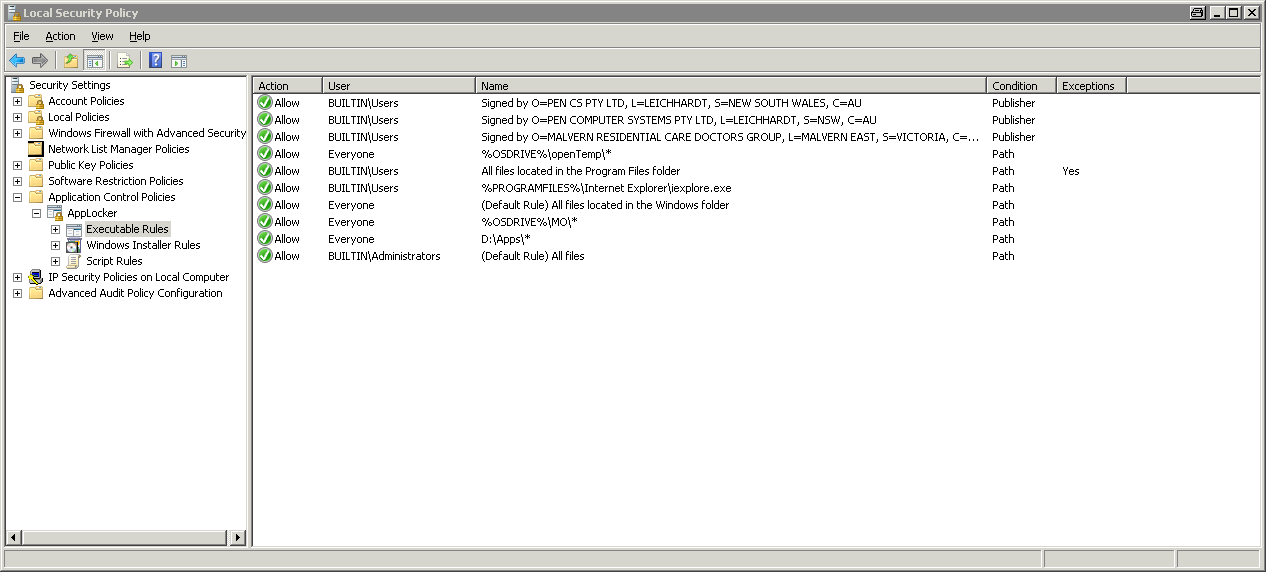 |
Add the following to the ‘Executable Rules’:
CN = Doctors Control Panel Services PTY LTD
O = Doctors Control Panel Services PTY LTD
L = Malvern East
S = Victoria
C = AU
There was a older certificate use previously which might also impact on those older DCP users. That certificate expired, and we had to renew.
Use the current certificate. Please open the following webpage for more information::
http://www.doctorscontrolpanel.com.au/app-locker.html
Other
Q: I am getting an error message that the DCP cannot install from an unknown source. There is displayed a UAC (User Account Control) warning message like this:
 |
What should I do?
A: You (or rather your IT Support vendor) will need to install a small file on your computer called a digital certificate. Please open the following webpage for more information:
http://www.doctorscontrolpanel.com.au/uac-windows.html
Q: I am getting an error message that the DCP cannot connect to the database.
A: You (or rather your IT Support vendor) will need to troubleshoot the database connection. Please open the following webpage for more information:
http://www.doctorscontrolpanel.com.au/sql-connection-debug.html
5. Knowledge Base Articles
There are none at the moment.
6. Links
These are links to other webpages related to this topic.
6.1 DCP Related
| Name | Description and Significance | URL |
| Install Doctors Control Panel | Contains links to the installation files, divided into 3 options. | http://www.doctorscontrolpanel.com.au/download-dcp.html |
| Technical Requirements | Contains the list of Technical Requirements for the installation. | http://www.doctorscontrolpanel.com.au/technical-requirements.html |
6.2 External Links
| Name | Description and Significance | URL |
| Microsoft Clickonce Technology | This is a description of the technique used to install the DCP. | https://en.wikipedia.org/wiki/ClickOnce |